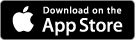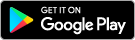We are aware of a scam where criminals are calling customers and pretending to be from the Auswide Bank Fraud team. These callers may claim there is suspicious activity on your account, ask for one-time passcodes (OTPs), passwords, or card details and pressure you to act urgently or move money. If you ever have any concerns about an incoming call or message you have received from someone claiming to be from Auswide Bank, hang up and contact us directly.
Internet Banking:
- Login to Internet Banking
- From the home screen ('My Accounts') click on the account you want to search. It will expand and show a preview of the most recent transactions against the account
- Below the preview transactions click the 'View all Transactions and Account Details' button.
- At the top of your transaction listing select either 'Quick Search' or 'Advanced Search'. A Quick Search allows you to search by Transaction Description, Credits/Debits, and/or Transaction Amount. An Advanced Search allows you to search by Transaction Description, Credits/Debits, Receipt Number, Cheque Withdrawal Number, Date Range (e.g., between [start date] and [end date]), and/or Amount Range (e.g. between [amount from] and [amount to])
- Enter any search criteria you'd like to search and click the Search Transaction button
Important: Please note, Internet Banking is limited to how much data it can search for at once (i.e., limit on the bytes of data). It's best to enter a search criteria which is not likely to return more than 1,000 transaction records.
Mobile Banking:
- Login to the Auswide Bank app
- Tap the 'Accounts' tab in the button left-hand corner of the app
- Tap on the account you would like to search transactions for
- Tap the Magnifying Glass icon at the bottom of the screen to display the search bar
- Enter a search term (e.g., Transaction Description/Narration) that you'd like to search for. As you start typing, the transaction listing will start filtering to show only transactions which meet your search term. You can also use the 'Credit' and 'Debit' toggle fields at the top of the transaction listing to filter the transactions displayed by either Credit or Debit transactions
Note: You can also view more detailed information about a transaction, by tapping on an individual transaction in the listing.