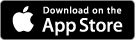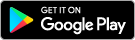We are aware of a scam where criminals are calling customers and pretending to be from the Auswide Bank Fraud team. These callers may claim there is suspicious activity on your account, ask for one-time passcodes (OTPs), passwords, or card details and pressure you to act urgently or move money. If you ever have any concerns about an incoming call or message you have received from someone claiming to be from Auswide Bank, hang up and contact us directly.
Internet Banking:
- Login to Internet Banking
- Select 'Settings' from the top menu of options, then select 'Update Contact Details'
- Click the 'Get SMS' button to be sent a Secure SMS One Time Password to your registered mobile number
- Enter the One Time Password received in the field provided and click the 'OK' button at the bottom of the screen
- If you want to update a Contact Number or Email Address, select the 'Contacts' tab at the top of the page. Otherwise, if you want to update an Address, select the 'Addresses' tab at the top of the page
- Update any relevant information on the screen, using the provided fields
- Click the 'Update Details' button at the bottom of the page. The page will automatically refresh and save your changes without leaving the page
Mobile Banking:
- Login to the Auswide Bank app
- Tap the More (three stacked horizontal lines) in the bottom right-hand corner of the app
- Tap the 'My details' option from the menu
- Tap either 'Address Details' or 'Contact details', depending on whether you're wanting to update either your Residential and Mailing Address or your Contact Details (i.e. Phone, Email etc)
- Tap the 'Send SMS code to XXXXX##' button to the sent a Secure SMS One Time Password to your registered mobile number
- Enter the One Time Password received in the field provided and click the 'Continue' button at the bottom of the screen
- Update any relevant information on the screen, using the provided fields. Your details will be automatically updated when you leave this screen